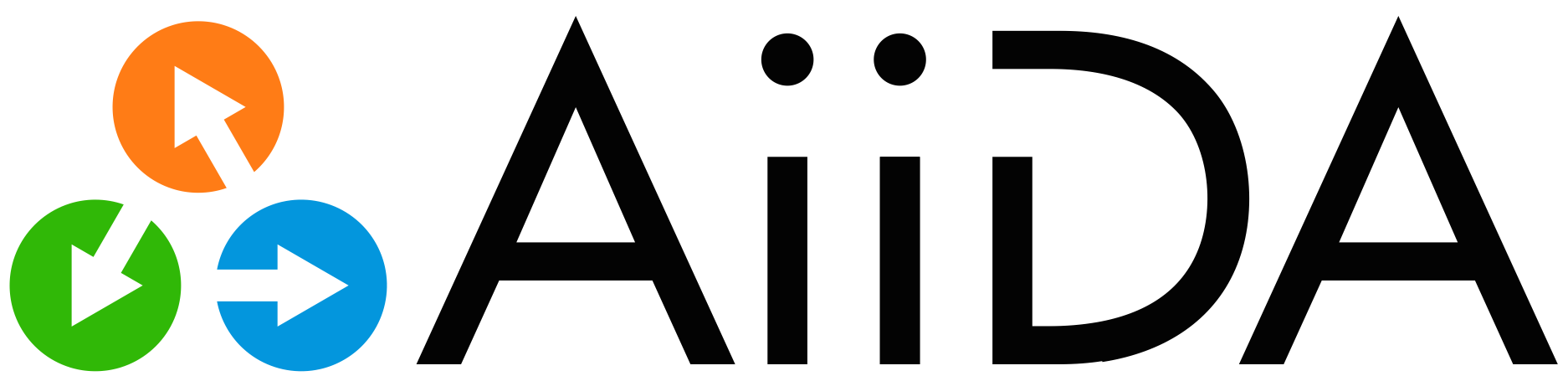Getting started#
The aiida-hyperqueue plugin provides an AiiDA scheduler for running calculations with task farming on machines that use the Slurm scheduler.
It relies on HyperQueue (HQ), which is a meta scheduler that runs on the cluster.
In short, HQ runs a server to which jobs can be submitted, which in turn are picked up by HQ workers that are run inside Slurm jobs.
aiida-hyperqueue simply allows you to submit calculation jobs to the HQ server.
Installing HyperQueue on the cluster#
After installing the plugin, there are a couple of setup steps you need to execute on the cluster you want to run on before you can start using the scheduler.
Since the scheduler relies on HyperQueue, it needs to be installed on the system.
You can find the installation instructions for HyperQueue here, but we provide a quick list of commands you have to execute below.
First, make a directory where you want to store the binary, e.g. $HOME/bin:
mkdir -p $HOME/bin
Then download the latest version of HyperQueue, untar the binary and put it in the directory you just created:
wget -qO- https://github.com/It4innovations/hyperqueue/releases/download/v0.11.0/hq-v0.11.0-linux-x64.tar.gz | tar xvz -C $HOME/bin
Next, if the directory isn’t already part of your PATH, add the following line to your .bashrc:
export PATH=$HOME/bin:$PATH
You should now be able to run the hq command from any directory.
Setting up a new computer#
Next, you need to set up a computer to run with the HyperQueue scheduler. Below you can find an example YAML file:
label: eiger-hq
description: Eiger CSCS cluster
hostname: eiger.cscs.ch
transport: ssh
scheduler: hyperqueue # Use the `hyperqueue` scheduler
shebang: '#!/bin/bash'
work_dir: /scratch/e1000/{username}/aiida
mpirun_command: srun -s -n {num_mpiprocs} --mem {memory_Mb} # Make sure to use this srun command
mpiprocs_per_machine: 128
prepend_text: ' '
append_text: ' '
Copy the contents into e.g. eiger-hq.yaml, adapt where necessary and set up the computer:
verdi computer setup --config eiger-hq.yaml
Next, configure the ssh transport for the computer with verdi computer configure ssh eiger-hq.
Starting the HQ server#
Next, we need to start the HQ server on the remote cluster. One option would be to execute the correct command on the machine, you can find the instructions in the HyperQueue documentation. However, the plugin also provides some helpful CLI commands that you can run from your AiiDA machine instead. To start the server, simply run:
verdi data hyperqueue server start eiger-hq
You can get more information on the server using:
$ verdi data hyperqueue server info eiger-hq
+------------------+--------------------------+
| Server directory | /users/mbercx/.hq-server |
+------------------+--------------------------+
| Host | uan02 |
+------------------+--------------------------+
| Pid | 101525 |
+------------------+--------------------------+
| HQ port | 39211 |
+------------------+--------------------------+
| Workers port | 45549 |
+------------------+--------------------------+
| Start date | 2021-12-15 01:22:10 UTC |
+------------------+--------------------------+
| Version | 0.6.1 |
+------------------+--------------------------+
HyperQueue Allocations#
Now you can in principle start submitting jobs to the HQ server as you would typically do when running with AiiDA. However, once the jobs are submitted to the HQ server, we still need to submit actual Slurm jobs that host the HQ workers, which in turn grab work from the server to execute. One way to do this would be to submit these Slurm jobs manually, but this would be somewhat tedious since then we need to always make sure that we are running sufficient Slurm jobs for the work we have submitted to the HQ server. Fortunately, HyperQueue allows you to configure allocations that will automatically start submitting jobs to the scheduler when there is work on the server, but no workers to execute it.
Once again, the HyperQueue documentation describes this feature in full, but we have a CLI command for performing the basic operations needed to run the aiida-hyperqueue scheduler.
For example:
verdi data hyperqueue alloc add -Y eiger-hq -t 30m -- -A mr0 -C mc -p debug
Both the -Y / --computer option and -t / --time-limit options are required.
After the double hyphen --, you can place additional Slurm options to e.g. specify your project account (-A), constraints (-C) and the partition you want to run on (-p).
Once one or more allocations have been configured, you can check the list of allocations with verdi data hyperqueue alloc list:
$ verdi data hyperqueue alloc list eiger-hq
+----+--------------+-------------------+-----------+---------+-------+-----------------------+
| ID | Backlog size | Workers per alloc | Timelimit | Manager | Name | Args |
+----+--------------+-------------------+-----------+---------+-------+-----------------------+
| 1 | 1 | 1 | 30m | SLURM | aiida | -A,mr0,-C,mc,-p,debug |
+----+--------------+-------------------+-----------+---------+-------+-----------------------+
Finally, allocations can be removed with verdi data hyperqueue alloc remove:
verdi data hyperqueue alloc remove -Y eiger-hq 1
Note that you must pass the allocation ID to the remove command.